As someone who has spent way too many late nights sketching, painting, and even finishing commissions on both iPads and Android tablets, I figured it’s about time I share my personal experience. If you’re an artist trying to decide which tablet is worth it for drawing, I’ve been in your shoes — confused by specs, tempted by shiny screens, and wondering if I really need Procreate.
I’ll keep this simple, casual, and honest: here’s what I love (and what drives me nuts) about drawing on Apple vs Android tablets.
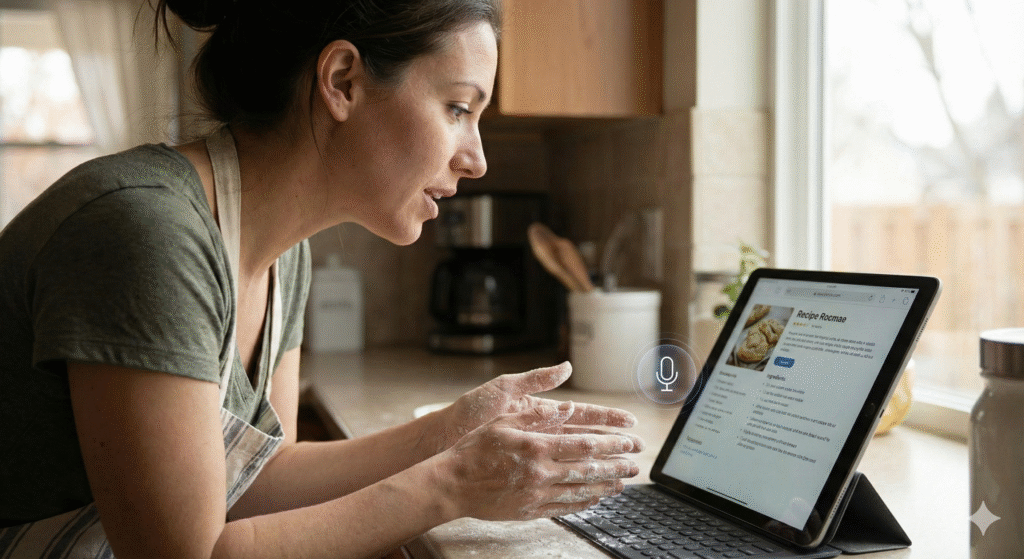
Apple iPad (Pro / Air / Mini)
When I first tried drawing on an iPad with the Apple Pencil, it honestly felt like magic. The latency is almost nonexistent — lines just appear where you expect them. The Pencil’s tilt and pressure sensitivity feel natural, and on the newer iPads, hover detection adds another layer of control. Palm rejection? Flawless.
But let’s be real, the biggest reason I keep coming back to the iPad is Procreate. This app is an absolute beast — smooth brushes, time-lapse export, and a massive community making custom brushes. It’s so good that even if you’re not an Apple fan, you’ll be tempted to buy an iPad just for this one app.
What I like about iPads for drawing:
- Apple Pencil feels insanely good — tilt, pressure, hover, the works.
- Procreate. Enough said.
- Gorgeous displays (ProMotion 120Hz + color accuracy).
- Powerhouse chips that eat big layered files for breakfast.
What I don’t like:
- You have to buy the Apple Pencil separately (and it’s not cheap).
- No Procreate alternatives on Android — moving platforms can be a pain.
- iPadOS file system still feels a little boxed in compared to Android.
- The price. These things aren’t cheap, especially once you add accessories.
Samsung Galaxy Tabs & High-End Androids
If iPad is the polished, premium experience, Android tablets are the customizable playground. My favorite? The Samsung Galaxy Tab S series. The first time I drew on an S Pen, I was impressed — it comes included (thank you, Samsung), the latency is solid, and the pressure response is good enough for serious work. And that massive AMOLED display? Incredible for colors and contrast.
Apps are a mixed bag though. While Android doesn’t have Procreate, it does have Infinite Painter (one of the smoothest brush engines I’ve used outside Procreate) and Clip Studio Paint, which is perfect if you’re into comics, manga, or multi-page projects. Plus, Android lets you mess around with file systems and sideload apps, which makes it feel more open compared to Apple’s walled garden.
What I like about Android tablets for drawing:
- The S Pen is included with Samsung tablets (big money saver).
- AMOLED screens — bold colors, deep blacks, and gorgeous contrast.
- Infinite Painter is seriously underrated.
- Clip Studio Paint runs beautifully, and you can sync across desktop and mobile.
- More freedom with file handling and cloud options.
What I don’t like:
- No Procreate (this still hurts).
- Stylus quality varies — Samsung’s S Pen is great, but not all Android pens feel as good.
- App optimization can be inconsistent depending on the brand/model.
- Fragmentation: updates and support aren’t always as smooth as Apple’s.
Mid-Range Android Tablets & Chromebooks
Not everyone needs an iPad Pro or a Tab S9 Ultra. If you’re on a budget, mid-range Android tablets and Chromebook-tablet hybrids with USI pens can be surprisingly solid for sketching. Apps like MediBang, ibisPaint, and ArtFlow are light but fun.
That said, don’t expect premium glass coatings or ultra-low latency. Palm rejection and pressure sensitivity can feel hit-or-miss on cheaper devices. They’re fine for casual doodles or practice, but pros might get frustrated after a while.
Drawing Apps Worth Mentioning
On iPad:
- Procreate (exclusive and unmatched for speed & simplicity).
- Adobe Fresco & Photoshop (great for painting and editing).
- Clip Studio Paint (if you need serious comic/animation features).
On Android:
- Infinite Painter (fast, intuitive, perfect Procreate alternative vibe).
- Clip Studio Paint (amazing for comics and cross-platform use).
- MediBang / ibisPaint / ArtFlow (good lightweight options).
Cross-platform note: Clip Studio works on iPad and Android, so if you want the same workflow everywhere, that’s your app.
My Artist Workflow Thoughts
- Line feel matters more than raw specs. Even if a screen has 120Hz, if the stylus/palm rejection is sloppy, your art will suffer. Apple nails this; Samsung does a great job too.
- File sharing: Procreate files aren’t cross-platform, so if you work with others in Photoshop or Clip Studio, you’ll need to convert.
- Accessories: iPad Pencil costs extra, Samsung Pen doesn’t. Big difference if you’re on a budget.
Side-by-Side Specs Comparison
Here’s a quick look at some of the tablets I’ve personally tried for art:
| Feature | iPad Pro 13″ (M4) | iPad Air (M2) | Samsung Tab S9 Ultra | Google Pixel Tablet |
|---|---|---|---|---|
| Display | 13″ Tandem OLED, 120Hz, HDR, P3 color | 13″ Liquid Retina, IPS, 600 nits | 14.6″ Dynamic AMOLED 2X, 120Hz | 10.95″ LCD, 2560×1600 |
| Chip/Performance | M4, 8–16GB RAM | M2, 8GB RAM | Snapdragon 8 Gen 2, high RAM | Tensor G2 |
| Stylus | Apple Pencil Pro (sold separate) | Apple Pencil (sold separate) | S Pen included | USI 2.0 pens (sold separate) |
| Best Drawing Apps | Procreate, Fresco, Clip Studio | Same as Pro | Clip Studio, Infinite Painter | Infinite Painter, Clip Studio |
| File System | iPadOS (sandboxed) | iPadOS | Android (more open, microSD on some models) | Android |
| Price Range | Premium | Upper-mid | Premium | Mid-range |
So… Which Do I Recommend?
If you just want the smoothest, most reliable drawing experience, I still recommend the iPad. Procreate is too good to ignore, and Apple’s Pencil integration is unmatched.
But if you love value, bigger displays, and openness, a Samsung Galaxy Tab S is hard to beat — especially since the S Pen comes free and the screen is gorgeous.
For casual sketchers or those on a budget, mid-range Android tablets are a fun entry point. Just keep expectations in check — they’re not quite “pro tools,” but they get the job done.